Note: For this to all work, make sure the Items are setup correctly and the correct ones are selected to Allow Bore.
Hinge/Boring can be activated using this button: ![]()
Note: For this to all work, make sure the Items are setup correctly and the correct ones are selected to Allow Bore.
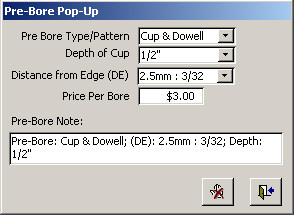
1. This PreBore Popup can just be selected as to whatever is setup in the Hinge/Boring section in the Settings Menu.
· ![]() This button will cancel the command and return to the Job.
This button will cancel the command and return to the Job.
· ![]() Select this after you are done with your options to return with these settings to the job and display the following message:
Select this after you are done with your options to return with these settings to the job and display the following message:![]()
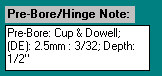
2. This becomes located On Page2 of the Job.
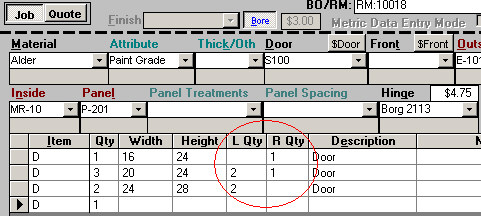
3. When Hinge/Boring is turned on, our Job Entry screen will also change. Notice we have a L Qty and a R Qty. Simply type in how many will receive left or right boring/hinging. If some of the doors will not receive any Boring/Hinging, just leave the L and R Qty blank.
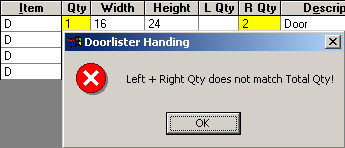
4. If there is an inconsistency in the quantities, DoorlisterŪ will let you know.
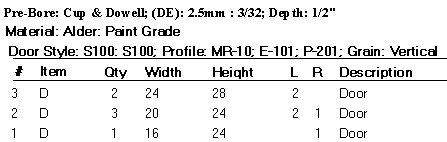
5. When the report is printed, we will then see which doors receive Boring and on which sides they will be on.