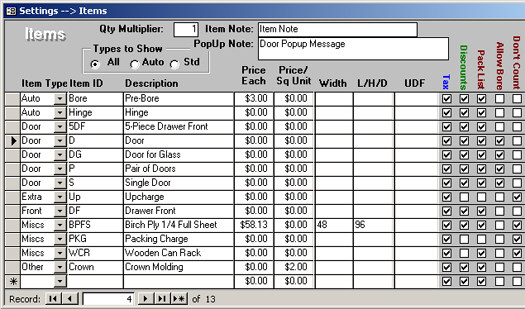
(Settings à Items)
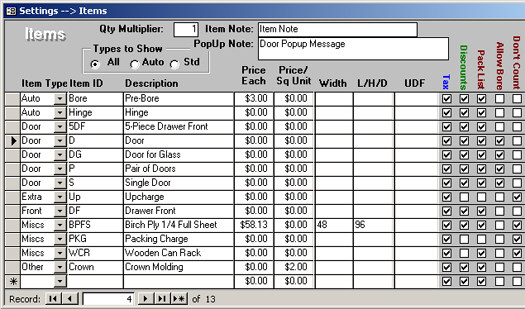
The Item ID from the Items selection is used to select items when entering a job. There are six possible Item Types:
1. Auto: Auto Items are created automatically when a Job is closed. These are usually used on items such as Line-Item Finishing, which produces the Finishing totals as the last Line Item as opposed to being in the Subtotal section.
2. Door: This type is a door, Material and Door Style must be selected before this item can be used on a job. Doors will show up first on invoices within the section for the Material and the Door Style.
3. Extra: This is an extra that is related to the Material and Door Style. It will show up on an Invoice listed in the group with the Material and Door Style that was in effect (selected in the top section of the job entry form) at the time the Extra was entered into the job.
4. Front: This is a Drawer Front or False Front. Material and Front Style must be selected before this item can be used on a job. Fronts will show up after Doors on invoices within the section for the Material and the Door Style.
5. Miscs: Any items not related to either Material or Door Style. Will show up on invoices with both Material and Door Style set to "N/A" for Not Applicable. These will be the last items on the invoice before the summary section for totals.
6. Other: This is any item that is related to (show up sorted with) the material but not the Door Style. These type of items will show up on the invoice with Door Style set to "N/A" for Not Applicable.
When entering items, you may enter a Price Each, Price/Sq Unit a default (standard) Width and Length (designated as L/H/D) and select if the item is Taxable or not, if job Discounts apply to this item, and if this item should be printed on packing lists (Pack List switch). The Allow Bore switch will only allow the selected Items to utilize the Boring/Hinging feature. The Don’t Count switch will not count the items in the total quantity count that is available on customer reports. The UDF field is for a custom CNC export where certain Items are treated differently based on the specified criteria. The PopUp Note will display a message when a specific Item is picked.
If the item is a Door or Front, then the Price Each and Price/Sq Unit will be taken from the Door/Front Style selected at time of entry into an order.