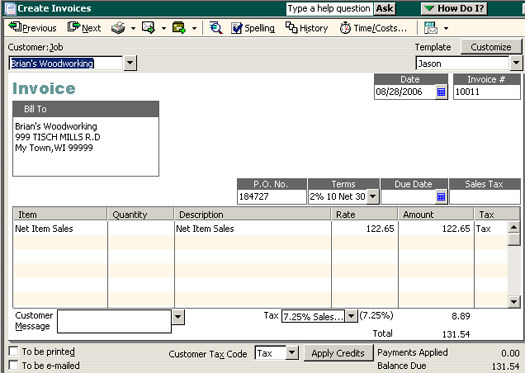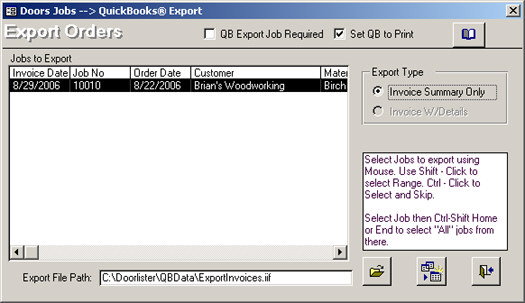
Once a Door Job has an Invoice Date, it will show up on the QuickBooks® Export form.
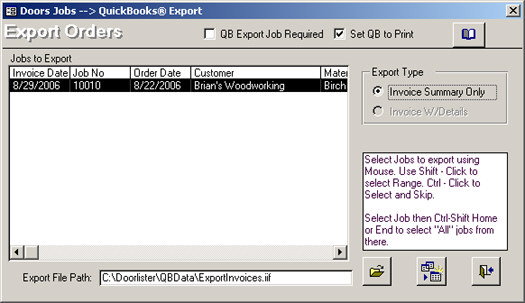
· QB Export Job Required: This requires that in the Customer Record there has to QB Export Job switch enabled in their record. This allows only certain Customer’s Jobs to be exported into QB.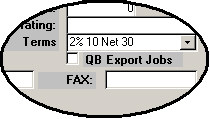
· Set QB To Print: Invoices brought over can have the option to show up on QuickBooks® list to be printed.
· QB Account Setup: ![]() This will have to be matched up into your QuickBooks accounts. This is very essential to making the QuickBooks connection working. If this is not setup properly, then money will go into the wrong accounts and the accountants will not be very happy.
This will have to be matched up into your QuickBooks accounts. This is very essential to making the QuickBooks connection working. If this is not setup properly, then money will go into the wrong accounts and the accountants will not be very happy. 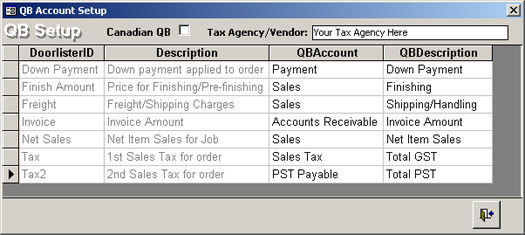
Since everybody’s QuickBooks® is setup differently, please call Doorlister Support to make sure these accounts are setup correctly.
· Once you have jobs in Doorlister® that have had an invoice viewed or printed out, it will be allowed to export to QuickBooks®. In the Door Jobs, select QuickBooks Export. Use the Shift + Click to select a range, or Ctrl + Click to select and skip.![]()
Once your invoices are selected (), clicking this button will export them to the default file name of C:\Doorlister\QBData\ExportInvoices.iif
· Then back in QuickBooks®, we will import this ExportInvoices.iif file.
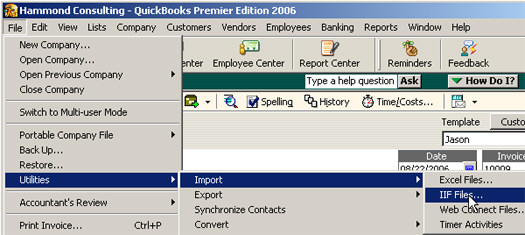
· Here is a sample Invoice below: