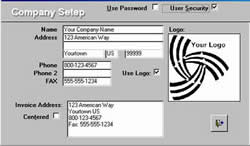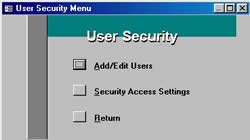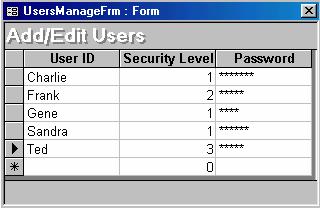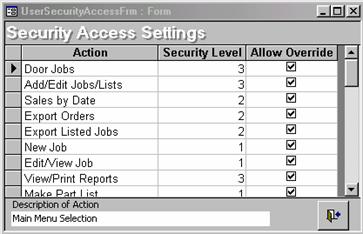| Doorlister® | 209.845.9400 |
|
|
Doorlister® Security ModuleDoorlister®’s security module allows you to define user access privileges for various parts of the program. You may set up any number of security levels where different users have access to only specific aspects of the program. If you would like to download a PDF file about the security module click HERE! SecuritySetting up Security
There is a switch called “User Security” in the Company Setup form under System Settings. This switch needs to be turned on in order to have access to the Security Menu. NOTE: The first time you turn this switch on, you will need to exit back out of the Systems Settings form for security to be activated. When you try to enter back in, you will get a message “Security Level too low, Access Denied”. This is because security has been activated, but you have not logged in. At this point you may log-in by using the hot key combination Ctrl-Shift-L. Initial users will be in the pull down list and the password is the same as the user name. Steve, Vicky, and Gene all are set to security level 1 and have full access to the system.
Once activated and after you have logged in with a Security Level 1 account there will be a new menu available under System Settings > User Security ¨
Add/Edit Users
¨
Security Access Settings Use this Option to Set Security Level and Allow Override switch for Doorlister® Actions. Some care and study of the Available Actions needs to be made in setting the Security Levels. Some actions are beneath other actions in the Doorlister® menu and form system. Thus if you want a user to be able to be able to print Acknowledgements or Packing Lists, then he needs access to the Door Jobs Main Menu Selection as well as the Add/Edit Jobs/List selection. He may however be shut off for all other buttons and menu selections (The sample startup Security Levels have this example setup for Security Level 3) ¨
Action ¨
Security Level ¨
Allow Override |
|
© 1987-2020 |