
Doorlister®’s security module allows you to define user access privileges for various parts of the program. You may set up any number of security levels where different users have access to only specific aspects of the program.
Setting up Security
There is a switch called "User Security" in the Company Setup form under Settings. This switch needs to be turned on in order to have access to the Security Menu.

NOTE: The first time you turn this switch on, you will need to exit back out of the Settings form for security to be activated. The default username and password is "admin". You will be prompted to put in this information. After you are in Doorlister®, you can proceed to add users, change passwords/permissions, etc.
Once activated and after you have logged in with a Security Level 1 account there will be a new menu available under Settingsà User Security.
· Add/Edit Users: Use this option to add or edit users, delete existing users or change passwords.
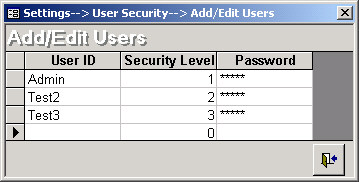
· Security Access Settings: Use this option to set Security Level and Allow Override switch for Doorlister® actions.
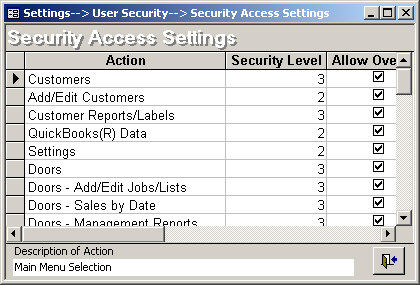
· Action: This is the Doorlister® Action. It may be a menu selection, a form button or a report type. Details of each Action are shown at the bottom of the form under the title "Description of Action"
· Security Level: 1 is the highest security level. A level 1 action requires a Level 1 User, A Level 2 Action Requires a Level 2 or a Level 1 User and so on. Using this type of Security Level management, you can set as many security levels as desired. Here are the various options that can be allowed/restricted by their security level assigned.
· Here are all the different Actions and Default Security Levels that can be used with the Security Module.
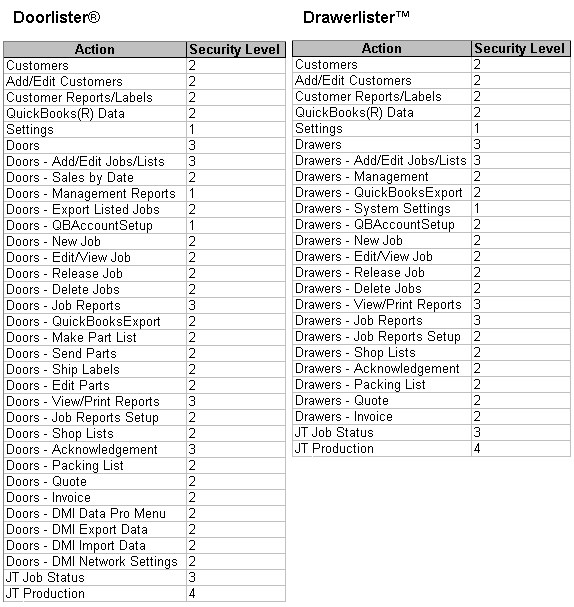
· Allow Override: If Allow Override is checked (the default), then a user who is denied access to a portion of the program may allow a more secure person a one time Override. This override may be activated using the hot key combination Ctrl-Shift-O. Thus a supervisor may be working with someone in training or whatever and Override to get to a more secure Action. This Override is good for only one instance, and will need to be repeated if going two or more levels deep. The only place that this override is not effective is in the Job Reports menu as each report is checked in sequence when the form is enacted, thus the override is disabled.

· Some care and study of the Available Actions needs to be made in setting the Security Levels. Some actions are beneath other actions in the Doorlister® menu and form system. Thus if you want a user to be able to be able to print Acknowledgements or Packing Lists, then he needs access to the Door Jobs Main Menu Selection as well as the Add/Edit Jobs/List selection. He may however be shut off for all other buttons and menu selections (The sample startup Security Levels have this example setup for Security Level 3)