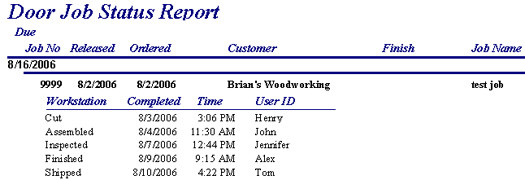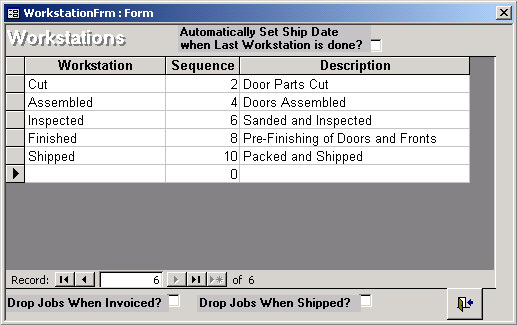
The Job Tracking Module allows a company to setup an unlimited number of workstations (work areas or processing areas) and gives the ability to track a job’s progress in a sequential manner.
Workstations are used for the Job Tracking Module. This is the setup screen where you can setup the different locations and sequence that they will go. As the Jobs go through the different stations, they can then be marked completed at every station along the way.
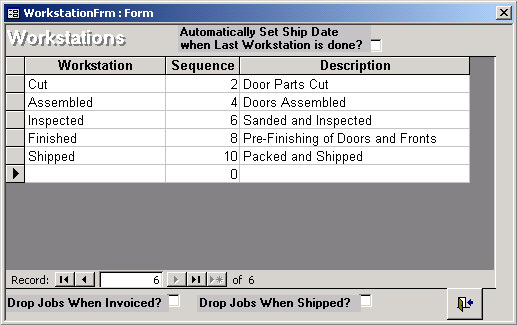
On the Main Menu screen of Doorlister® you will see this button as shown below.

This will display this screen. Here is where each machine at each station can be assigned. To have Jobs show up on this screen they must have a release date. As the Job is completed at each station a user would click on that Job and hit the Set Workstation button.
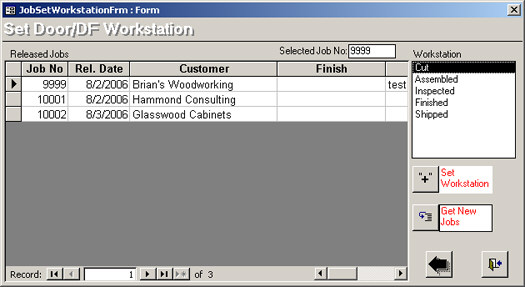
Selecting the Set Workstation button displays this message. After we hit yes, that Job will be removed from the list of that station.
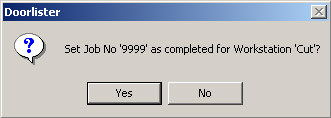
If we go back into our Main Jobs List screen we will see this button. Clicking on this will enable us to see the current status of that Job and also preview/print a list of all the other Jobs in the shop.
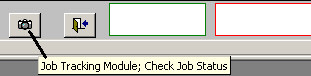
With that button clicked we can see the current status of that particular Job. There is also the print preview and printer buttons that can be used to see the entire list of all the Jobs in the Shop.
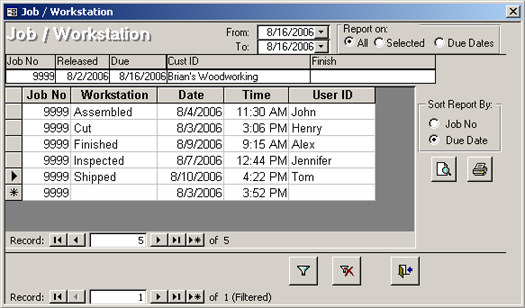
Here is a sample of the report generated from the Job Tracking Module.